The 2022.4 Release of Kahua will be deployed to our Production environments on June 11, 2022. A preview of this functionality can be accessed at https://earlyaccesslaunch.kahua.com/ beginning on May 28th, 2022. Please click here for more information on the Early Access program. (Updated 6/7/2022)
In addition to various performance improvements, user interface updates and error corrections, this release will also include:
Desktop
New Overlay & Compare Feature
The ‘Overlay & Compare’ feature provides the capability to visually compare 2 documents, such that a document can be visually compared to any of the following:
- an associated Revision – defaults to Revision preceding the one selected, but any can be selected
- an associated Version – defaults to Version preceding the one selected, but any can be selected
- a different File – defaults to location of Primary File, but any folder can be selected
The new “Overlay & Compare’ feature is available in both File Manager and in the Design Review app.
The feature also includes realigning and resizing tools to make it easier to detect differences between the documents being compared.

Audio/ Video Streaming
For supported Audio/Video formats stored in File Manager or in a References Section, you’ll now be able to play these files almost instantly, and easily advance forward/backward in the playback.
Note: Audio/Video can be played from any folder type in File Manager – there’s no requirement to use a Media folder type.
For a list of supported Audio/Video formats, see this Support article:
NOTE: This new streaming capability only applies to domains that have not been encrypted. Encrypted domains shall continue to behave as they currently do, such that when the 'PLAY' action is invoked, playback of the media will only begin once the entire file has finished loading into the player without the ability to manually advance playback to another point in the media.
URL Hyperlink Token for Portable Views
The record URL token is available for use in Portable Views. This token will direct users to the specific record in Kahua. Users will need to authenticate and have proper permission to the record to access it. The token syntax is under the Common Tokens tab within the Portable Views section of the Configuration App. Select the EntityHyperlink row and choose Copy Selected To Clipboard then paste into your PV template. See illustration below.

The string link text can be replaced with the desired hyperlink text for your portable view. For example, replace the text link text with Open in Kahua as follows:
Default token = [EntityHyperlink(Label=<link text>)]
Revised token with custom string = [EntityHyperlink(Label=<Open in Kahua>)]
It will look like this in the final PDF file <Open in Kahua> and is clickable.
Within your portable view template, you may also apply text formatting to the entire token string to view it as desired in the final output. For example, this format with coloring and bold [EntityHyperlink(Label=<Open in Kahua>)] will display with the same formatting in the rendered portable view PDF file: <Open in Kahua>
Properties App
The Properties app has been updated to include a thumbnail view, which will be defaulted when opening the app. Additionally, multi-edit functionality has been added to the log view for easier updates to the Property records.
Thumbnail view:

Mobile
Kahua has transitioned to a new mobile PDF rendering engine to support new functionality more effectively on our platform. While marked up files are viewable, features related to creating and editing markups may be temporarily unavailable on mobile devices during this transition. Additionally, some markup types have been updated with minor cosmetic differences. We are rapidly addressing known issues and will publish updates as soon as they are resolved.
Kahua Provided Extensions
To continuously improve our best-in-class Kahua provided extensions, we will be updating offerings to include the following features:
Kahua for General Contractors, Kahua for Owners, and Kahua for Program Managers
Daily Reports Enhancements
The following updates are being added to Kahua’s Daily Report Base App and Kahua Extension:
- [Section] Notes & Work Completed – A new section is being added to the Daily Reports form which enables users to better record their daily report notes. Notes can now be added as itemized lines on a grid. Users can specify a category, add a description and area, and assign a report contact and company for each note.

Users can enable a "Private Item" field in Daily Reports configuration on the fields tab. This setting is disabled by default.
If enabled, a "Private" column will be added to the Notes & Work Completed items grid. When this column is checked, the notes & work completed item in that row will not transfer upstream or downstream via workflow (Daily Reports extension is required for workflow) and will only be visible by domain users in the current record.
- [Section] Visitors – A new “Visitors” section in Daily Reports gives project teams the ability to record the names and contact information of visitors to the jobsite.

- [Section] Incidents – A new “Incidents” section allows project teams to record the name, severity, and information of incidents that occur on jobsite.

- [Section] Internal Daily Survey – A new “Internal Daily Survey” section allows users in the field to answer questions pertaining to important details on their projects. 20 generic fields, which can be relabeled, are being added to the form. These fields can be customized in the Configuration application, under Daily Reports, in the “Fields” tab. Users can then answer Yes, No, or N/A to these questions. These fields can be incorporated in the Portable View of the records and utilized in the Data Store for custom reports.

(PLEASE NOTE: This section will be disabled by default, and can be enabled in the Configuration application in Kahua, in the Daily Report section)
- [Section] Signatures – Users can now record multiple signatures on a Daily Report for validation. The single signature field is being removed from the Details section of the Daily Reports form and a new “Signatures” section is being added as a grid to the form. New entries can be added and then signed using the “Add Signature” action button on the line item. Once selected, the user will be prompted to input their Signature Pin (set in “My Settings” under the users account). Once the pin number is input, the record will record the name of the signing party, the current date and time, and an image of the users signature.



While most users will not be able to remove the signatures of other users, Domain Administrators will be able to remove the signatures of any user from their Daily Reports.

- [Feature] Updated Labor Type Entry – Users can now edit manpower entries in the Companies section of the Daily Report form at the item level. The “Counted Workers” and “Labor Units” will be unlocked at the item level if Kahua detects that 1 or fewer “Labor Types” are available on the Company record.

A checkbox is being added to the detail of the Company record, labeled “Labor Summary Row Only”, which will prevent users from adding multiple Labor Types when selected. This checkbox can be set to enabled by default, and can also be made visible or hidden, in the Configuration application, under Daily Reports.

- [Section Update] Companies More Detail Panel – The companies more detail panel has been extended to include all information related to the selected company/report contact on the current daily report. Previously, only the details and labor type sections were included in this panel, but now all information related to the selected company/report contact across any grid in the daily report surfaces in the panel.

Users can add items in any grid within the companies more detail panel and the report contact/company will be defaulted to the selected company/report contact that you are editing.
User adds notes and work completed for a company in that company’s more detail panel
That item is added to the main daily report record’s Notes & Work Completed grid pre-populated with corresponding report contact information.

- [Log View Columns] Internal Labor Summary Columns in Log View – Three new internal labor summary columns have been added to the log view of Daily Reports: Internal Overtime Units, Internal Straight Time Units, and Internal Workers. Users can add these columns to their custom log views in the manage views modal.


The following updates are being added to the Kahua Daily Reports Extension Only:
- Manually Entered Daily Reports – A new workflow option to mark vendor daily reports as manually entered has been added to the Companies table. Users can now manually enter daily reports for their vendors by clicking the “Manually Entered” button on the record in the items grid rather than “Send to Sub”.

- [Workflow] Distribution and Lock Workflow – The Lock and Distribute workflow option allows teams to quickly lock and distribute a completed daily report[DF1] [CK2] . A new status field has been added to track what stage the record is currently in. This new status field will affect the behavior of the existing “Distribute/Lock” and “Lock (without Distribution) workflow buttons. When a new Daily Report is created (either manually or through Kahua’s Daily Report creation automation) it will start in a Status of “New”.

Workflow buttons at the bottom of the form will allow users to select if they would like to “Lock” the report, or if they would like to “Distribute/Lock”.

If either button is selected, Kahua will check the Step of the items in the Companies grid. If all of them are either “Manually Entered” or “Submitted”, the Status of the record will be upgraded to “Locked” or “Distributed and Locked”.

If any records in the Companies grid are not in one of the two steps (if the company contact has an open task for the daily report), the user will receive an exception prompt, telling them all records must be in one of the two steps.

When “Distribute/Lock” is selected, once the check of the Companies grid is validated, a message containing an attachment of and link to the daily report will be sent to all users specified in the CC/Notification field.

*Note: For users with the subcontractor package, existing daily reports will not be placed into any workflow. After the 2022.4 release, daily reports will have the Kahua workflow enabled by default. Users will see buttons on the views of their new records with the workflow enabled which did not exist for their previous records.
- [Configuration] Use Downstream Companies and Field Selection – A new “Use Downstream Companies” setting has been added to the Settings tab of daily reports configuration.

When this setting is disabled, the user will not have a “companies” grid on their daily reports and will not be able to workflow their daily reports document to downstream vendors. This setting will be disabled by default for users with the subcontractor package installed and enabled by default for users with the general contractor package installed. Users with the subcontractor package installed may still enable this setting at any time in configuration.
Setting Disabled on User with Subcontractor Package (Default Behavior)


Setting Enabled on User with Subcontractor Package



The other new options on the Settings tab control what tables are sent on the user’s vendor companies tasks. Sections not selected here will not appear on the downstream vendor’s task and cannot be reported back to the upstream user.
Example: User only wants to receive labor and equipment from their downstream vendor’s. They uncheck all other options on the Settings tab of Daily Reports configuration for their current project.

When they create a new daily report, add their vendor to the companies grid, and send the vendor their task, the vendor will not see the disabled sections in their task.


*Note: If the upstream user enables the “notes and work completed” field for their downstream vendors, the “Work Description” field will not be present on their downstream vendors’ tasks.
Notes and Work Complete Enabled for Downstream Vendors

No Work Description Field on Downstream Task

If users want their downstream vendors to instead fill in the “Work Description” field, they must disable the ”Notes & Work Completed” setting in daily reports configuration.
Notes and Work Completed Disabled for Downstream Vendors

Work Description Field on Downstream Task

Issue Enhancements
We continue to enhance the usability of Issues.
Default Values for New Issue Items
Frequently, users create an issue dedicated to one contract. Administrators may optionally enable the following for new Issue items on a given issue:
- Activity Code
- Contract
- Associated Contract Line
NOTE: if default values have any content, the Select Affected Vendors action is not available.
Issue – New Item Default Values: 
Expense Target Amount, Balance to Target
Frequently, users have a planned or target total value for an Issue, such as an Allowance or other ‘bucket’ to spend.
Kahua issues now optionally support entering an Expense Target Amount under the Scope section of an issue. If this field is populated, the system displays a Balance To Target amount calculating the difference between the target value and the sum of expense issue items in all statuses except Void.
Issue – Expense Target Amount and Balance to Target: 
Expense Change Order – Cannot VOID a Change Order used on Pay Request
Kahua now prevents a Change Order from being Voided when selected for a Pay Request from being Voided.
(PO) Invoice – Filtering enabled on available Columns
Kahua (PO) Invoices now support item filtering and sorting for a restricted list of columns in the item grid.
Kahua Packaged Submittals Enhancements
The following updates are being added to Kahua’s Packaged Submittals extension:
- Default Workflow, Work Packages for Submittal Packages – In the Work Packages application, a new “Submittal Review” section has been added to Work Package records.

In the Kahua Submittal Package Workflow, a new package-level “Work Package” field has been added to submittal package records.
Users can now select a work package on their submittal package record to populate the fields referenced in the Submittal Review section of the selected work package.
 Note: This functionality is currently not available in the Owner Directed Workflow.
Note: This functionality is currently not available in the Owner Directed Workflow.
Default Workflow, Submitter Initiated Submittal Packages – A new “Allow Submitter to Create Records” checkbox has been added to the settings page of both submittal packages and submittal items configuration.


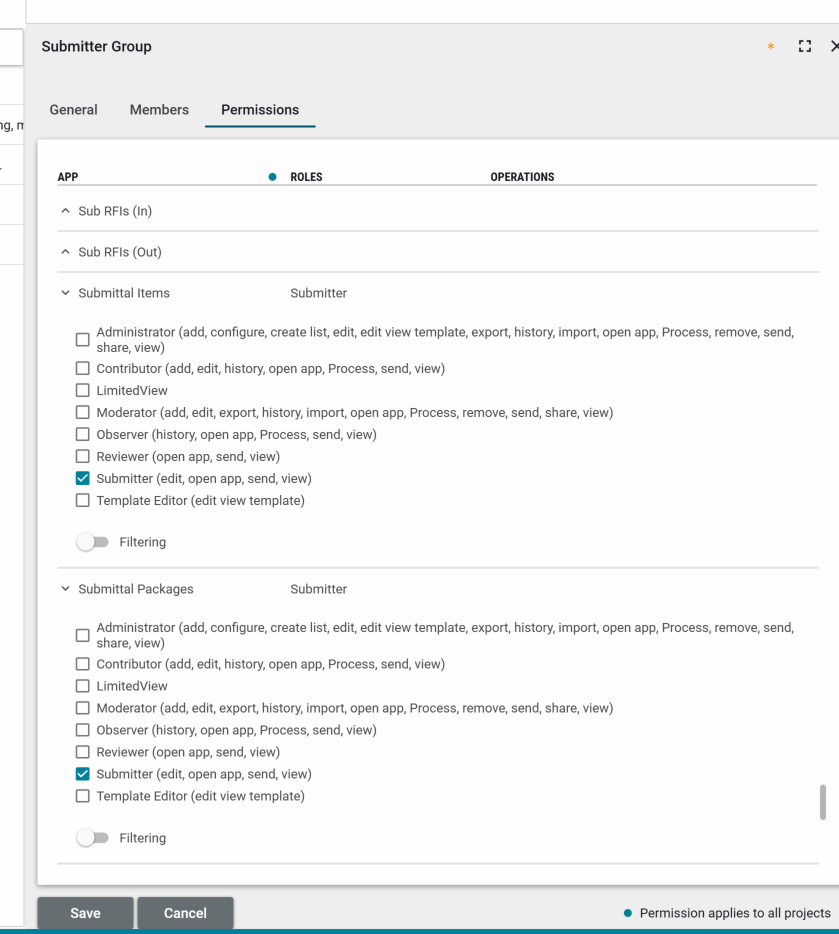


Users with the submitter role will not be able to edit the Submittal Coordinator field when creating new records. It is important to configure your project’s submittal coordinator value to default to the specific user you wish all submitter generated records to use as submittal coordinator.


Note: When the “Allow Submitter to Create Records” setting is disabled, users with the submitter role will not be able to create new records. This functionality is currently not available in the Owner Directed workflows for submittal packages or submittal items.
- Default Workflow, Update to Review Period and Due Date Behavior – Review period and Due Date behavior in the default Kahua Submittal Package and Submittal Item workflows have been updated to be more in line with what previously existed in the Owner Directed workflows. Each due date now has a corresponding review period
Submission Due from Vendor and Vendor Submission Period
Owner’s Rep Response Due Date and Owner’s Rep Review Period

Official Reviewer Response Due Date and Official Reviewer Review Period

And Consultant Reviewer Due Dates and Consultant Review Period

The following logic is applied to all pairings of due dates and review periods when the submittal package or item is sent to that user:
- If the due date is not null, the review period does not calculate the due date (if user explicitly provides a due date or if one was previously calculated, it is not erased or overwritten).
- If the due date is null, the review period is added to today to calculate the corresponding due date.
- If both the due date and review period are null, no due date will be calculated and the corresponding due date will remain blank.
*Note: On submittal items, Kahua previously supported separate consultant review periods for each consultant. While this functionality has been removed, users can still set up different consultant due dates by filling in different response due dates for each consultant (as these will not be replaced by review period calculation if they are explicitly provided).

Note: Due dates will only be calculated from the initial record or cooridnator review steps. If a reviewer adds consultant reviewers from their task, they will need to set the due dates for the new consultants.
- Default Workflow, Due Date Validations – Two new due date validations have been added to the default workflows for submittal packages and items. These new validations only occur before the record is sent into review (in the start, new, or coordinator triage workflow steps), and do not affect behavior once the review process has already begun (i.e., if official reviewer adds more consultant reviewers).
These Validations are:
- Official Reviewer Due Date is not before Consultant Reviewer Due Date (can be the same date)

- Official Reviewer Due Date is not before Owner’s Rep Due Date (can be the same date)

Note: These validations have not been applied to the Owner Directed workflows for packages or items.
- Default Workflow, Leverage Calendar for Due Date Configuration – Domain admins can configure their company calendar on the “Calendar” tab of configuration. Admins can set up office days and job site days as well as add in holidays and exceptions.

In Submittal Packages and Items configuration, on the settings tab, admins can now select whether these response periods should calculate using Calendar Days (365 days), Office Days, or Job Site days.

Note: This functionality is not currently supported in the Owner Directed workflows for packages or items.
Kahua Host Updates
All Kahua hosts have been updated with various enhancements and bug fixes. The Windows host will automatically update upon first launch after the release.
Download the appropriate app for your device:
NOTE: Kahua will transition users of our Mac host to use the browser based access beginning on July 30, 2022 and the Mac host will no longer be available after this date. However, Kahua does recommended Mac users begin utilizing our webhost today going forward.

