The Kahua 2023.1 release will be deployed to our Production environments on February 18, 2023 A preview of this functionality can be accessed at https://earlyaccesslaunch.kahua.com beginning on February 4, 2023. Please click here for more information on the Early Access program. The release notes below are subject to change. For any changes to these notes, please see the change log at the bottom of the article.
In addition to various performance improvements, user interface updates and error corrections, this release will also include:
Desktop
LOCAL FILE SYNC
Restoring Files
When a user logs into Kahua after deleting or moving folders and files while offline, Kahua will now restore them to their location based on the current state in Kahua. This change is to address instances where users stay offline for an extended period or when users delete/move files while offline that another user has also modified. To successfully Delete/Move files, either perform the action in Kahua OR ensure that Kahua is currently running in the background when taking the action locally. If neither of these conditions are met, the user will see the following warning when logging into Kahua.
Warning Dialog:

ANALYTICS
Kahua is excited to introduce the ability to surface PowerBI content directly into the Kahua user experience. A new application, Analytics, will now be available for customers who have enabled this functionality. As each organization’s needs are different, it will require assistance from Kahua to establish the data set you would like to have analyzed.
Analytics App:

CONFIGURATION - CALENDAR
The “Calendar” tab in Configuration has been relabeled to “Work Days” to avoid confusion with the Calendar view recently released.
Configuration:

REPORTING
Cross Project Report Wizard Reports
When users run a report wizard report they will now have the ability to choose multiple projects over which to run the report and retrieve data. By default, the report will run for the current project/partition, but a new control will allow for selection of multiple projects under the current partition. Utilizing this new feature effectively may require changes to the report in order to include project identifying attributes such as project name and number. When multiple projects are selected, the header of the generated report will reflect not only the current project name, but also the number of other projects selected.
When running a report wizard report for an application with app lists, selecting multiple projects, and a specific app list, only projects with the same app list will return results in the report.
Highlights:
- Report across projects in Report Wizard Reports
- Add project attributes such as Project Name and Project Number report columns
- Group by Project Name for optimal report design
- Project Selection component will display partition hierarchy for current partition and descendants. Navigate to the root domain level if attempting to report on the entire domain.
- Report header reflects how many projects are included in the report.
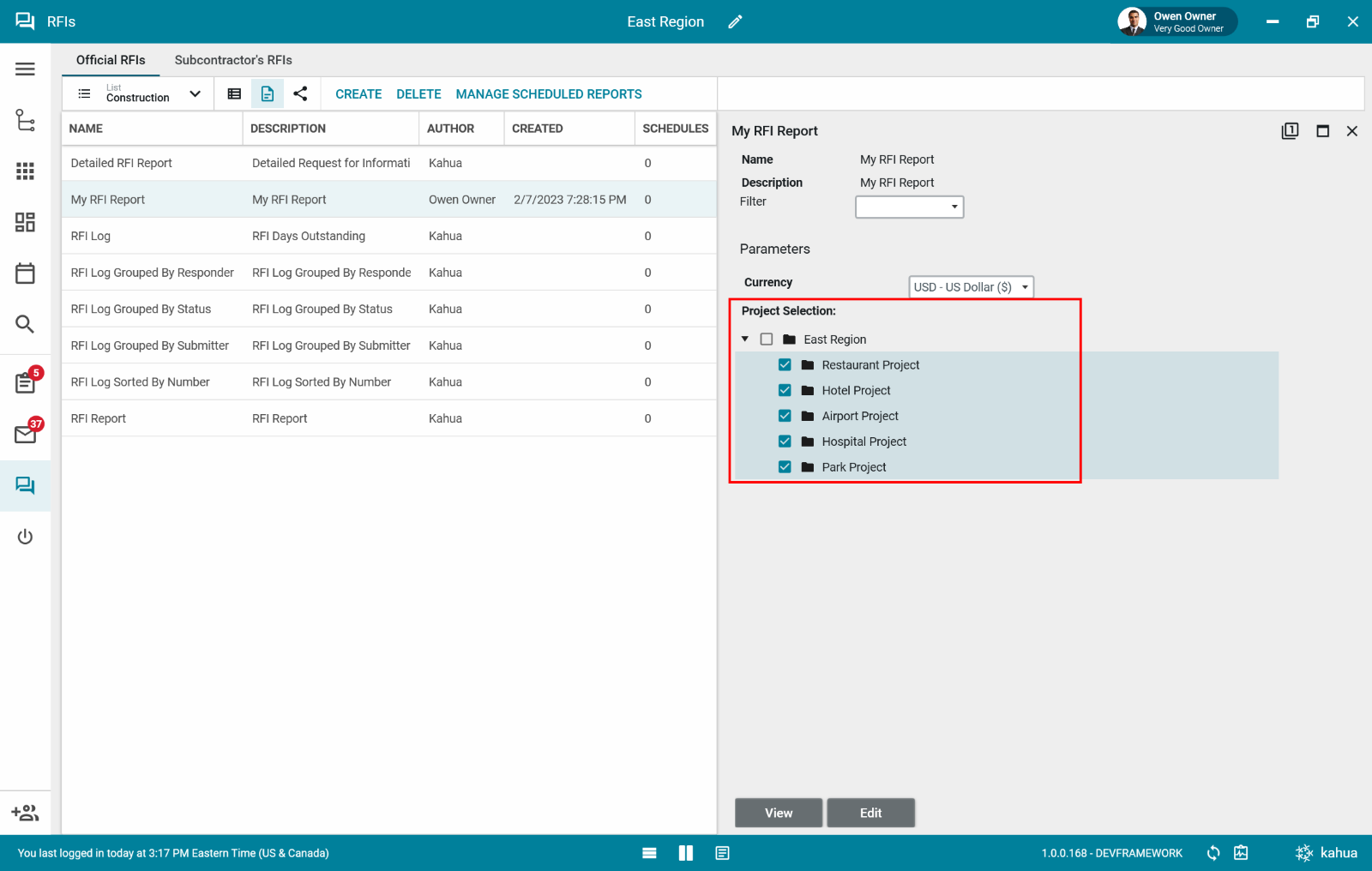
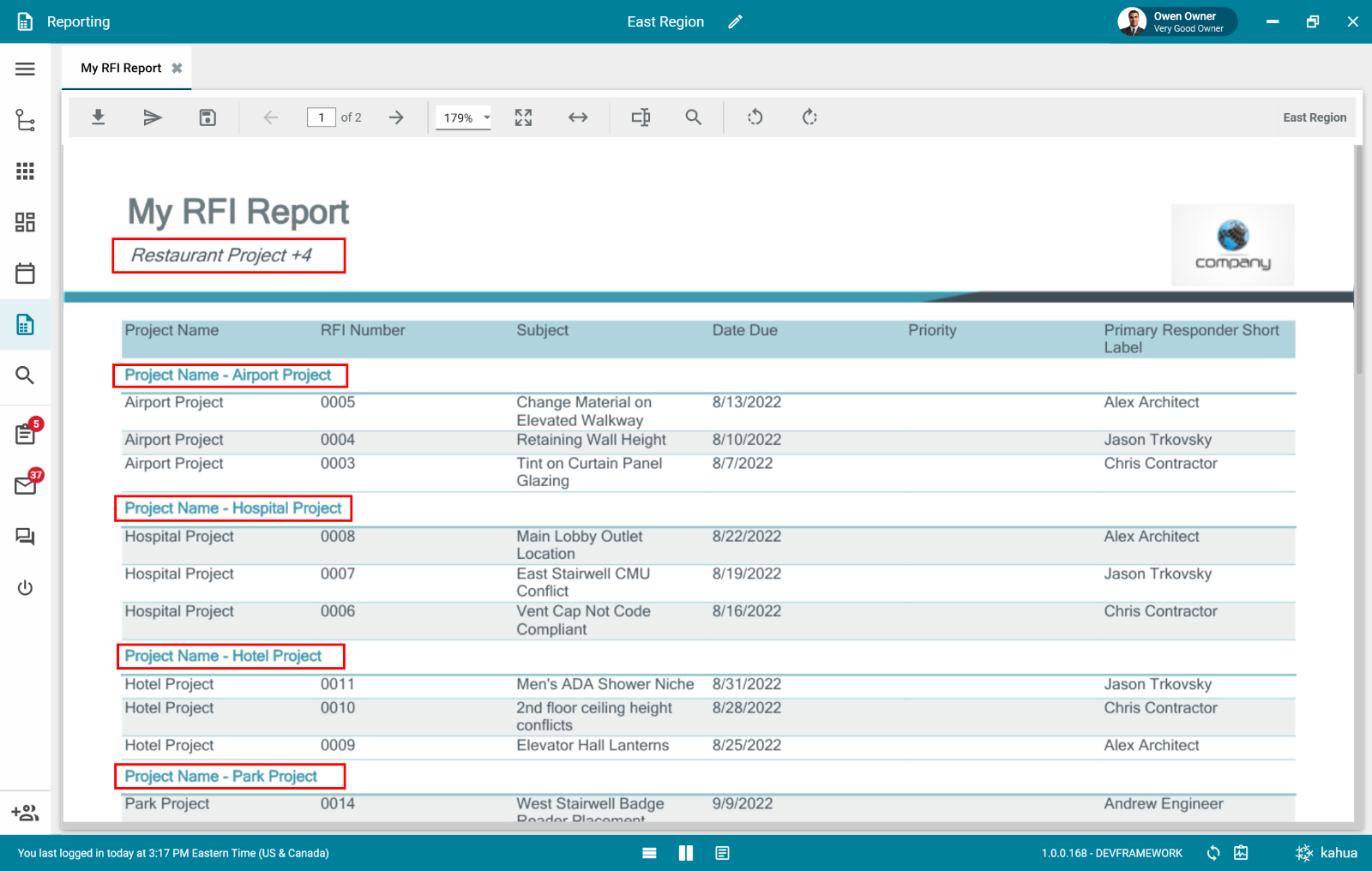

FILE MANAGER
Controlled Folders - Option to Upload from Google Drive
Kahua previously introduced the ability to upload files directly from Google Drive. If the “Enable Google Drive Uploads” option is toggled ‘ON’ in “My Settings”, the ‘ADD FILES’ action will give the option to upload from either your Computer or from your Google Drive.

Since that initial introduction, this feature has continued to evolve with improved usability and more capabilities (such as with our last release, adding support for uploading files from Shared folders).
This release now introduces the ability to upload from your Google Drive directly into a Controlled Folder (previously this capability was limited to just Files Folders).

Controlled Folders - New Option to Capture Batch Name/Date during Upload
In a Controlled Folder, Batch Name and Date are used to optionally identify a group documents or Drawings. This grouping can be used to support workflows, processing, filtering, and reporting. Each ‘Batch Name’ can be used to identify a 'Drawing Set', an Addendum, a Bulletin, an Issuance, or any other logical grouping of documents. A typical ‘Batch Name’ might be "Permit Set", "Electrical Bid Set", "Addendum #01", etc.

Prior to this release, the Batch Name and Date were only captured as part of the “Submit” process (where uploaded documents are ‘submitted’ to QA or Document Control for review, prior to being released or processed into a Design Review). However, because some organizations want to release documents as soon as they’re uploaded, there’s now the ability to also optionally assign Batch Name and Date during upload.
Batch Name and Date can be optionally set at various steps in the Upload process:

Whether or not Batch Name and Date are entered during the Upload Process (or even using multi-edit), the option to enter Batch Name and Date also continues to be available during the Submit process:

Batch Name and Date can also be entered when a multi-page PDF is uploaded and is run through the splitting and ‘Title Block Extraction’ process:

The resulting ‘working folder’ will then also have these fields listed so that they can be reviewed and updated as necessary:

Controlled Folders - Miscellaneous Improvements
- A new ‘Reference Number’ text attribute has been added to the REVISION DETAILS Section of the items in a Controlled Folder. The attribute is disabled by default, but if enabled, may be optionally used to map metadata from your document (using the Title Block Extraction process) into this new field.
- The ‘References’ attribute is now available to be added to any Log View, such that an icon will display in the column if the Revision record has one or more Reference files associated with it.
- In a Controlled Folder, even after a Drawing has been ‘Released’, the following data/sections shall now remain editable:
- References
- all actions are enabled, including ability to add/remove Reference files
- enables sketches and other documents to be attached as References, even after a document is released
- Notes (enables notes to be made to documents, even after they’re released)
- DOCUMENT Section: Notes
- REVISION DETAILS Section: Notes
Title Block Extraction - Restrict Access to Working Folders
When the ‘Title Block Extraction’ process is applied to a new set of Drawings, a ‘working folder’ is created that enables the extracted metadata information to be reviewed and adjusted if necessary, before ‘publishing’ those documents to the rest of the project team.
This latest change restricts visibility to these ‘working folders’ since the Drawings aren’t yet published. A user will now only see a ‘working folder’ if they are the creator of the ‘working folder’ (which results from them initiating the ‘Title Block Extraction’ process), or if the user has the ‘Create Folder’ operation in their role for the working folder's 'Parent Folder'. These 3 roles include:
- the 'Administrator' role
- the 'Moderator' role
- the 'Folder Administrator' role

Also, ‘working folders’ will no longer be displayed in the UI for any Users when performing the following actions:
- Using the "Add Kahua Doc" feature, selecting the File Manager app, and navigating folders
- Using any of the following Move/Copy actions
- File MOVE
- multi-select File MOVE
- Folder MOVE
- File COPY
- multi-select File COPY
- Folder COPY
Permissions Explorer
The File Manager permissions explorer link will now also open the folder properties for the selected folder when navigated the folder structure.
DESIGN REVIEW
Option to use Working Days to Calculate Review Due Dates
Kahua’s Design Review process can optionally support up to 4 review steps, each of which can have a calculated ‘Due Date’ that’s based on a combination of the ‘Review Duration’ for that step and the previous step’s ‘Actual Date’.

There’s now a new configuration setting for the ‘Design Review Sets’ app to use either ‘Calendar Days’ (the default), ‘Office Days’, or ‘Job Site Days’ for these ‘Due Date’ calculations.
Once the configuration setting is changed, it shall be used for all subsequent date calculations within the Design Review app.
NOTE: the setting shall have no effect on dates that have already been calculated - if a user wants to use the new Calendar setting to change existing date values, then the user has the option of recalling the Design Review and resubmitting it, which will recalculate dates based on whatever current calendar setting is in effect.
Collaborative Reviews sync all Files in Reference Section
In Kahua’s Design Review app, the Preliminary Review step is collaborative in nature, meaning that if there are several reviewers in the Preliminary Review step all reviewing a document at the same time, that they can see (but not change) each other’s markups/comments as they’re being made.
This release takes that collaborative concept a step further, such that any time a Preliminary Reviewer saves or completes their Task, Kahua will now automatically sync any files they’ve uploaded into the References section of their task to Reference sections of all the other Preliminary Reviewer’s Tasks. This helps minimize duplicate uploading of information, since each Reviewer can see what the other Reviewers are doing.
MILESTONES
Gantt Enhancements
The Milestones App now supports a Gantt view for selected milestone records.
Select Visualize to Open the Gantt View:

Milestone Gantt View:

The milestone bar is drawn from the start to finish date. The start and finish dates are calculated as follows:
Start date is always the actual start date when there is a value. Otherwise, the estimated start date is used if there isn’t a revised start date.
Finish date is always the actual finish date when there is a value. Otherwise, the estimated finish date is used if there isn’t a revised finish date.
Baseline Enhancements
Milestones can be baselined by enabling the baseline option in Configuration. Once enabled select a milestone record and click Baseline. The estimated start and estimated finish dates are copied to and replace the existing baseline start and baseline finish fields.
Milestones Configuration Settings:

Relationships
Keep track of predecessor and successor milestones using the new option in the detail panel to create relationships.
Milestones Detail Panel – Predecessors and Successors attributes:

Schedule Integration
When using Runding’s Schedule app optionally link milestones to activities from the Milestones App by selecting the Schedule Driven Configuration option. The activity information is copied to the milestone automatically when they are linked.
Milestones Configuration – Additional Configuration:

Kahua Provided Extensions
To continuously improve our best-in-class Kahua provided extensions, we will be updating offerings to include the following features:
Kahua for General Contractors, Kahua for Owners, and Kahua for Program Managers
EXPENSE CHANGE ORDERS
Multi-Item 'Pull'
In addition to the existing capability to process (or ‘push’) Issue Items to Expense Change Orders, Kahua now supports ‘pulling’ multiple Issue Items, from one or more Issues, to an existing Expense Change Order.
All the same business rules apply, including:
- The source Issue Items must be ready to “Process”, ie display the Process button in the row.
- The target Expense Change Order must be in the Pending status.
- After the Expense Change Order is saved, the Issue items expense status is set to superseded
- Note: during the ‘pull’ process, the Expense Change Order items grid doesn’t allow the deletion of items. Once the Expense Change Order is saved, normal item deletion rules apply.
Import Issue Items available on applicable Expense Change Orders:

Select from available Issue Items:

BUDGET, BUDGET ADJUSTMENTS, BUDGET CHANGES
Quantity Centric Updates
As part of the ongoing upgrades to enhance quantity centric capabilities in Kahua cost applications, we’ve added the following to Budgets, Budget Adjustments and Budget Changes (note: only showing budget items):
Replace “Items Include Quantity” with the Entry Type drop-down:

Optional Lump Sum and Unit Price Calculated Entry Type available:

Optional Item Level Entry Type available – Configuration/ Funding Budget/ Settings:

Funding Budget with Item Level Entry Type enabled:
- Each item has its own entry type with different quantity, unit price and total behavior
PACKAGED SUBMITTALS
Submittal Packages – Standard Workflow – Display Consultant Response Upon Response Update
There was an issue with the new “Display Consultant Responses Upon Consultant Response” Setting which was released in 2022.8. If this setting was enabled, but the official reviewer added a new consultant in their task, that new consultant was still not being added to the workflow record of the package or item until the official reviewer responded.
Now, if the “Display Consultant Responses Upon Consultant Response” setting is enabled, new consultants added by official reviewers are added to the workflow record as soon as the official reviewer sends them a task. Their consultant response then displays on the workflow record of the package/item as soon as they respond, before the official reviewer completes the official review task.
Submittal Packages & Submittal Items – Both Workflows – Date Completed and Date Last Distributed
Kahua is introducing two new fields on submittal packages and submittal items in both the standard and owner directed workflows, “Date Completed” and “Date Last Distributed”.
The Date completed field populates with the current date when a submittal package/item is marked complete in the standard workflow and when a package/item is forwarded to sub approved or forwarded to sub resubmission in the owner directed workflow.
The Date Last Distributed field populates with the current date when a submittal package/item is distributed in the standard workflow or when a submittal package/item is distributed, forwarded to sub approved, or forwarded to sub resubmission in the owner directed workflow. In the standard workflow, on distribution the status of the package is also now updated to "Distributed".
Both of the new fields are overwritten on a new trigger event (ex: "Date Last Distributed" updates each time the submittal is distributed and "Date Completed" is updated in the standard workflow if a completed package is re-opened and then marked complete again). When revising a record, both of these new fields store their value on previous revisions and are cleared on new revision. Both “Date Completed” and “Date Last Distributed” can be hidden for submittal packages and items in configuration.
DAILY REPORTS
Companies Labor Units and Total (Internal) Labor Units
Kahua has added new labor unit summary fields to both the companies and internal labor tracking sections of Daily Reports. These two new fields dislay the total labor units for all companies and internal employees listed on the record respectively.

Kahua Host Updates
All Kahua hosts have been updated with various enhancements and bug fixes. The Windows host will automatically update upon first launch after the release.
Download the appropriate app for your device:
Release Note Changes
| Date | Revision | Section | Change Description |
| January 25, 2023 | 0 | All sections | Initial publish |
| February 7, 2023 | 1 | Cross Project Wizard Reporting | Added screenshots and more description to content |
| February 23, 2023 | 2 | Packaged Submittals | Added sentence showing that we now update status to "Distributed" in the standard workflow after the distribute action is completed. |

